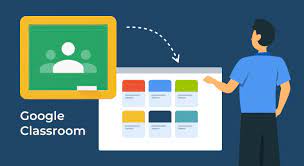Advertisement
Online learning has become an integral part of education in the recent time. With the recent shift towards remote and hybrid learning, platforms like Google Classroom have emerged as essential tools for both students and teachers alike.
Mastering Google Classroom is no longer just a skill, but a necessity for every student aiming to excel in their studies. This comprehensive guide is designed to empower students with the knowledge and skills needed to navigate Google Classroom seamlessly. From creating and submitting assignments to participating in virtual discussions, this guide will equip students with the tools they need to thrive in an online learning environment.
With step-by-step instructions, practical tips, and expert advice, students will learn how to make the most of Google Classroom’s features, stay organized, collaborate effectively, and ultimately, achieve academic success.
Whether you are new to online learning or looking to enhance your digital skills, this guide will be your go-to resource for mastering Google Classroom and unlocking your full potential in the virtual classroom.
Benefits of using Google Classroom for online learning
Google Classroom offers numerous benefits for students engaged in online learning. One of the key advantages is its user-friendly interface, which allows students to easily access their assignments, grades, and class materials in one centralized location. With Google Classroom, students no longer need to navigate through multiple platforms or email chains to find the information they need.
Advertisement
Additionally, Google Classroom enables seamless collaboration between students and teachers, fostering a sense of community and engagement in the virtual classroom. Through features like real-time feedback and virtual discussions, students can receive timely guidance and interact with their peers, enhancing their learning experience.
Furthermore, Google Classroom integrates seamlessly with other Google tools, such as Google Drive, Docs, and Slides, making it easy for students to create, edit, and submit their assignments using familiar applications.
How to set up a Google Classroom account
Before diving into Google Classroom, the first step is to set up an account. Setting up a Google Classroom account is quick and straightforward.
- To get started, visit the Google Classroom website and sign in using your Google account credentials. If you don’t have a Google account, you can easily create one by clicking on the “Create Account” button.
- Once you’re signed in, you’ll be prompted to create your first class. Give your class a name, set the grade level, and choose the subject area. You can also customize the class theme to make it visually appealing.
- After your class is created, you can start inviting students to join by sharing the unique class code or email invitations.
Navigating the Google Classroom interface
Once you have set up your Google Classroom account and created your first class, it’s time to familiarize yourself with the interface.
The Google Classroom interface is designed to be intuitive and user-friendly, making it easy for students to navigate and access the information they need. At the top of the page, you’ll find the class stream, which acts as a centralized hub for announcements, assignments, and discussions. Here, you can find important updates from your teacher and engage in virtual discussions with your classmates.
On the left-hand side of the page, you’ll find the classwork tab, where you can access all your assignments, materials, and grades. The classwork tab is organized into different sections, making it easy to locate specific assignments or resources.
Additionally, you can use the calendar to keep track of important due dates and events. Navigating the Google Classroom interface is crucial for staying organized and on top of your online learning journey.
Creating and joining classes in Google Classroom
Creating and joining classes in Google Classroom is a straightforward process.
To create a new class, simply click on the “+” button on the top right corner of the page and select “Create class.”
Fill in the necessary details, such as the class name, section, and subject, and customize the class theme if desired. Once your class is created, you can start inviting students to join by sharing the unique class code or sending email invitations.
Students can join a class by entering the class code or accepting the email invitation. Joining a class in Google Classroom allows students to access and engage with the class materials, assignments, and discussions.
Manage assignments and submissions
Managing assignments and submissions in Google Classroom is an essential skill for every student. When your teacher assigns an assignment, you will receive a notification in the class stream.
To view the assignment details, simply click on the assignment card. Here, you can find important information such as the due date, instructions, and any attached materials. To complete the assignment, click on the “Open” button, which will open the assignment in a new tab or window. From here, you can create your assignment using Google Docs, Google Slides, or any other compatible application.
Collaborate with classmates and teachers
Collaboration is a key aspect of online learning, and Google Classroom provides several features to facilitate effective collaboration between students and teachers.
One of the primary collaboration features in Google Classroom is the ability to participate in virtual discussions. Virtual discussions allow students to engage in conversations, ask questions, and share ideas with their classmates and teachers.
To participate in a virtual discussion, simply go to the class stream and click on the discussion topic. Here, you can read and respond to posts from your classmates and teacher. Another collaboration feature in Google Classroom is the ability to work on group projects. Teachers can create groups within a class and assign specific tasks to each group. This allows students to collaborate with their group members, share files, and work together to complete the assigned tasks.
Collaborating effectively with classmates and teachers not only enhances the learning experience but also fosters a sense of community and engagement in the virtual classroom.
Using Google Drive and other integrated tools in Google Classroom
Google Classroom seamlessly integrates with other Google tools, such as Google Drive, Docs, and Slides, making it easy for students to create, edit, and submit their assignments using familiar applications.
Google Drive, in particular, is a powerful tool that allows students to store, organize, and access their files from anywhere. With Google Drive, you can create folders for each of your classes, making it easy to keep your assignments and class materials organized. Additionally, Google Docs and Google Slides are great tools for creating and presenting your assignments.
Google Docs allows you to collaborate with classmates in real time, making group projects a breeze.
Google Slides, on the other hand, is perfect for creating visually appealing presentations.
Tips for maximizing productivity and organization in Google Classroom
To make the most of Google Classroom and stay productive and organized, consider implementing the following tips:
1. Set up a routine: Establish a daily routine for checking your Google Classroom and staying on top of your assignments and discussions.
2. Use notifications wisely: Customize your notification settings to ensure you receive important updates without feeling overwhelmed by constant notifications.
3. Stay organized: Create folders in Google Drive for each of your classes to keep your assignments and class materials organized.
4. Plan ahead: Review your assignment due dates and plan your work accordingly to avoid last-minute stress.
5. Communicate with your teacher: If you have any questions or need clarification, don’t hesitate to reach out to your teacher through Google Classroom’s messaging feature.
6. Collaborate with classmates: Take advantage of virtual discussions and group projects to collaborate with your classmates and learn from each other.
7. Seek help when needed: If you’re facing any technical issues or need additional support, don’t hesitate to seek help from your teacher or the Google Classroom support resources.
Troubleshooting common issues in Google Classroom
While Google Classroom is designed to be user-friendly, it’s not uncommon to encounter some common issues. Here are a few troubleshooting tips to help you overcome these challenges:
1. Slow internet connection: If you’re experiencing slow loading times or issues with submitting assignments, check your internet connection and try restarting your device.
2. Missing assignments or materials: If you can’t find a specific assignment or class material, double-check the class stream or classwork tab to ensure you haven’t missed anything.
3. Technical glitches: If you encounter any technical glitches or error messages, try clearing your browser cache or switching to a different browser.
4. Unable to join a class: If you’re having trouble joining a class, double-check the class code or email invitation to ensure you have entered it correctly.
5. Missing notifications: If you’re not receiving notifications for new assignments or announcements, make sure your notification settings are properly configured in Google Classroom.
Conclusion
Mastering Google Classroom is essential for every student navigating the world of online learning. By taking advantage of its user-friendly interface, collaboration features, and integration with other Google tools, students can streamline their online learning experience and achieve academic success. With this comprehensive guide, students will gain the knowledge and skills needed to navigate Google Classroom seamlessly.
Advertisement